Looking to grow your business through Facebook Ads but don’t know where to start? Our beginner’s guide covers everything from creating an account to targeting your ideal audience and creating effective ad campaigns.
Facebook Ads is an exceptional platform, but a lot of small businesses and brands find it to be intimidating. I don’t blame them. The first time I looked at Power Editor, I wondered what the heck I’d gotten myself into!
Facebook Ads does have a lot of options, but once you’re familiar with the platform they don’t seem quite so overwhelming. In this Facebook Ads guide for beginners, I’m going to show you everything you need to know to have an incredible first campaign.
Why Facebook Advertising?
Facebook ads can help a business get more visibility for their Facebook content and boost traffic to their core website content -whether it’s cornerstone site content, simple ad copy, or blogs.
With more than 2.94 billion monthly active users on Facebook, many of your potential customers are using the platform. The only question is how to reach them effectively.
Facebook advertising offers extensive targeting options for e-commerce entrepreneurs, allowing you to reach people based on location, gender, age, interests, behavior’s, life events, and more.
Types of Facebook Ads
There are several types of Facebook ads, including:
- Image Ads: These are simple image-based ads that appear in the user’s Facebook feed. They can include a short caption and a link to a website.
- Video Ads: These are ads that include a video clip and can be used to showcase a product or service.
- Slideshow Ads: These are video-like ads that use a series of images to tell a story.
- Collection Ads: These ads allow users to browse and purchase products on Facebook without leaving the platform.
- Instant Experience Ads: These ads create an immersive, full-screen experience for users that can include images, videos, and interactive elements.
- Sponsored Stories: These are ads that appear in a user’s newsfeed and are designed to look like organic content.
- Messenger Ads: These ads appear in a user’s Messenger inbox and can include a call-to-action to start a conversation with a business.
How to create Facebook Ads
To create Facebook ads, follow these steps:
Step 1: Set up your Meta Business Suite
Business Manager and Business Suite are now merged into one. When you create a Business Manager Account, you will be brought into the Meta Business Suite interface. You can access the old Business Manager interface (by clicking Help > Switch to Business Suite) but your best bet is to get familiar with Business Suite since this is here to stay.
To create an account, go to business.facebook.com and click “Create account” on the upper right.
Step 2:Connect your Business page
If you do not already have a Facebook page, you must create a page. As you create your page, you can supply just enough details to open the account.
- Go to the very bottom of the page and click on Settings on the left-hand side of the page.
- It will automatically prompt you to go to Business Settings. If not, click the gear icon you see. Both will land you in the same area.
- On the left, you will see pages. Select it and click on Add. You can either create a page, request access to a page, or add an already existing page.
- Fill in all details as much as you can and optimize it to suit your business needs, which differ from company to company.
Step 3: Install the Meta pixel
The Meta pixel is a piece of code that you put on your website that allows you to measure the effectiveness of your advertising by understanding the actions that people take on your website. You can use the Meta pixel to: Make sure that your ads are shown to the right people.
The follow the below steps to install the meta pixel:
- Go to Business Settings in Business Manager.
- Select your business.
- Click Data Sources.
- Select Pixels.
- Click Add by the search bar at the top of the page.
- Type in a name for your pixel.
- Optional: Enter your website URL.
- Click Continue.
Step 4: Create Facebook Audiences
Do you have a specific buyer in mind? Who do you want to reach with your ads? This is probably the most important step of your campaign since it will determine the success of it.

You can use:
- Custom audiences, which target specific users from your email list, or users who have taken certain actions on your site, your Facebook, or your Instagram business profile.
- Lookalike audiences, which replicate qualities from your custom audience
- Demographic targeting
- Location targeting
- Interest/behavior’s targeting
- Connection targeting, which determines if you want your ads to be shown to users who are or are not connect with your brand
Step 6: Create a Facebook Ads Campaign
Deciding on the campaign you will run is the foundation of your advertising efforts. To help you decide, Facebook offers several marketing objectives based on what you want your advertisement to accomplish, including:
- Brand awareness
- Reach
- Traffic
- Engagement
- Video views
- Lead generation
- Conversions
After choosing the Facebook ad campaign you will run, you will want to name the campaign.
Step 7: Choose Budget and Schedule
Now is the moment to set the budget that you will use to run your campaign.
You can pick from $1 to the amount you consider more convenient.
Also, choose between automatically running your ad or setting a start and end date, so you don’t have to waste your energy doing it manually.
Step 8: Optimize Your Facebook Campaigns
Determine the main objective of your campaign, whether it is to generate leads, drive sales or increase brand awareness.
Use eye-catching ad creatives that are visually appealing and relevant to your target audience.
Continuously monitor the performance of your campaign and make necessary adjustments such as changing targeting, adjusting ad placements, or testing new creatives.
How much do Facebook Ads Cost?
The average cost of Facebook ads, as reported by Webex, varies from 97¢ per click to $7.19 per 1,000 impressions. For campaigns aimed at gaining likes for pages or app downloads, it estimates to cost $1.07 per like and $5.47 per download.
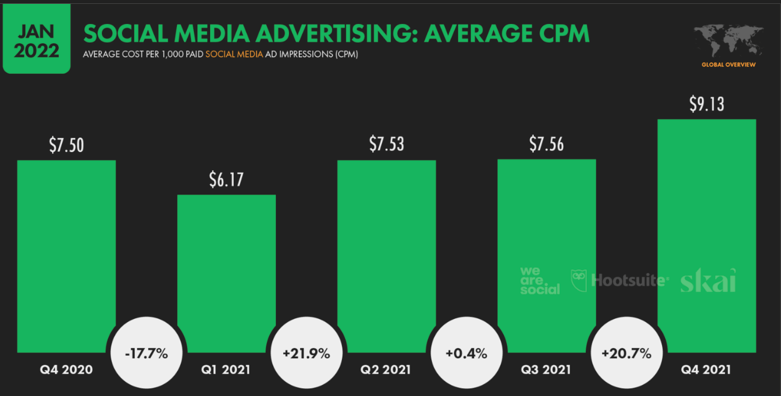
Facebook does not have a minimum spending requirement and there are no setup costs. It is a self-service platform where you can set your budget and make adjustments as needed, with no limitations.
The Final Word
Now that you’ve nailed the basics of how to create a Facebook ad, you can start experimenting to see what works best for your audience. For each of the steps above, it’s helpful to pause and think back to your goals. Make sure everything you are defining and creating is in line with your own measure of success.




