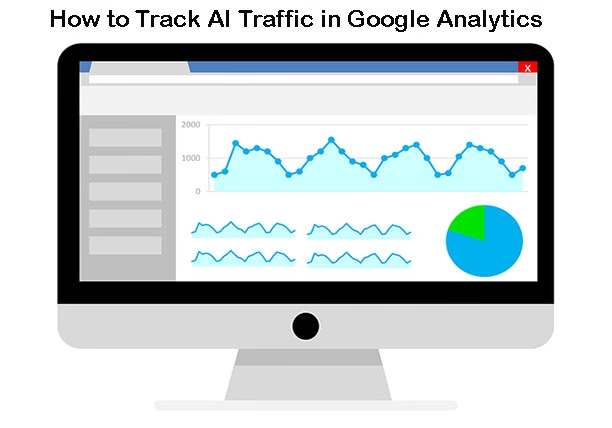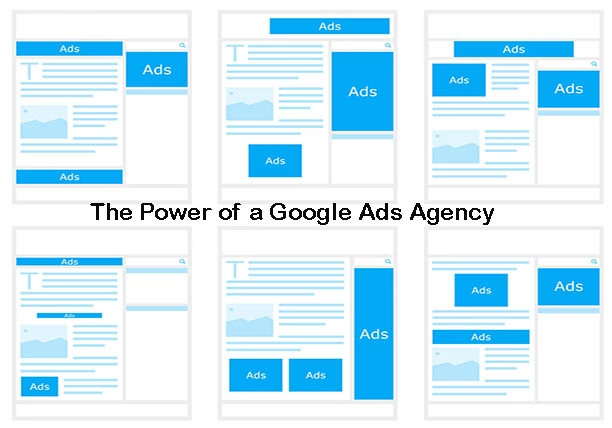In today’s digital landscape, visibility on search engines like Google or Bing is often considered a top priority. But what if you don’t want your website to appear in search results? Whether you’re dealing with outdated content, private information leaks, unfinished web pages, or a business decision to go offline, removing your site from search engines can be essential.
This guide walks you through how to quickly and effectively remove your site or specific pages from search engines, while avoiding SEO mistakes and privacy risks.
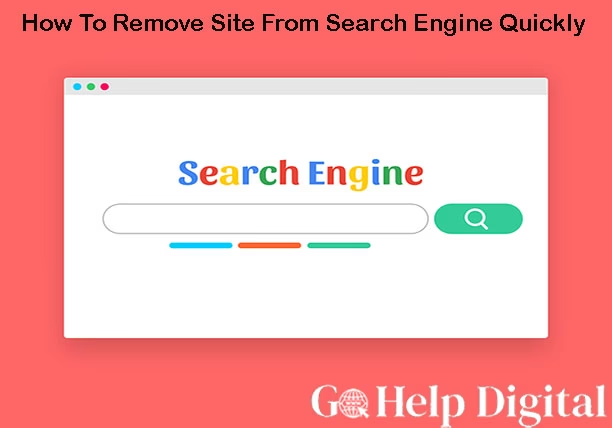
🚨 Why You Might Need to Remove a Site from Search Engines
There are several valid reasons to remove a website from search results:
Content Privacy: Sensitive personal or company data has been mistakenly published.
Staging Environment: Your site is in development and not ready to go live.
Rebranding: You’re moving to a new domain and don’t want users finding the old one.
Legal Compliance: GDPR or other privacy laws require removal.
Duplicate Content: You’ve accidentally published content multiple times.
Security Breach: You need to take content offline immediately for safety reasons.
⚙️ Methods To Remove a Site or Page From Search Engines Quickly
1. Use the “Remove URLs” Tool in Google Search Console
Google Search Console offers a “Removals” tool that can temporarily hide your site or pages from Google Search results within hours.
📌 Steps:
Go to Google Search Console
Select your property (website).
Navigate to Index > Removals > Temporary Removals
Click “New Request”
Enter the URL you want to remove.
Choose one:
Temporarily Remove URL
Clear Cached URL
⚠️ Note: This removal lasts ~6 months, giving you time to implement a permanent fix (like
noindexor deleting the page).
2. Block Indexing Using Robots.txt
A robots.txt file tells search engine crawlers which pages or directories not to access.
📌 Example:
This will block all search engine bots from indexing your site.
📍 How to add it:
Access your site’s root directory.
Create or edit
robots.txt.Add the
Disallow: /rule.Upload it to the root (e.g.,
https://yoursite.com/robots.txt)
❗ But note: if the page is already indexed, robots.txt does not remove it—you must pair this with the URL Removal tool or use
noindex.
3. Add Noindex Meta Tag to Pages
Adding a <meta name="robots" content="noindex"> tag to your HTML tells bots not to index the page.
📌 Example:
Place it in the <head> section of each page you want to remove.
✅ This method is SEO-friendly for selective page removal.
⚠️ Must allow bots to crawl the page (don’t block with robots.txt), or they won’t see the tag.
4. HTTP Header “X-Robots-Tag” for Files
If you want to block indexing of PDFs, images, or other non-HTML files, you can use the X-Robots-Tag in server headers.
📌 Example (Apache config):
✅ Ideal for blocking downloads from appearing in Google.
5. Remove the Content Entirely from the Server
If you want the fastest and most permanent solution, delete the page or file from your web hosting server.
Search engines will return a 404 (Not Found) or 410 (Gone) status and remove the page automatically over time.
⚡Speed Tip:
Use the Google Search Console Removals Tool along with deletion for quicker removal.
6. Use Password Protection
Putting a password on directories or pages prevents bots and users from accessing them.
Options:
Basic HTTP authentication via
.htaccessCMS plugins (like WordPress Password Protected)
If search bots can’t access the page, they won’t index it.
🔍 Remove From Other Search Engines
🟦 Bing
Go to Bing Webmaster Tools
Use “Block URLs” under Configure My Site
Submit the page or directory
🟥 Yahoo / DuckDuckGo
DuckDuckGo pulls from Bing, so removing from Bing usually solves DuckDuckGo too.
🧹 Remove Cached Versions of Pages
Search engines sometimes keep a cached copy of your site.
Google:
Visit Google Search Console
Go to Removals > New Request
Choose Clear Cached URL
This ensures outdated content isn’t visible even after deletion.
💥 Remove a Site From Search Engines Instantly: Combined Strategy
If you need immediate removal, here’s the fastest stack:
| Action | Impact |
|---|---|
| Google Search Console Removals Tool | Removes from search results in ~hours |
Add <meta name="robots" content="noindex"> | Prevents future indexing |
| Allow crawl access (no robots.txt block) | So bots can see noindex |
| Delete or 404 the content | Permanent removal |
⏱ Estimated complete removal time: Hours to a few days
🧰 Tools That Can Help
| Tool | Use Case |
|---|---|
| Google Search Console | Remove URLs, index status |
| Bing Webmaster Tools | Similar to GSC for Bing |
| robots.txt Tester | Validate rules |
| Screaming Frog | Audit your pages for noindex, status codes |
| htpasswd Generator | Create password-protected pages |
🛑 Common Mistakes To Avoid
❌ Blocking Before Using Noindex
If you block a page withrobots.txt, bots can’t access it and won’t see yournoindextag.❌ Forgetting Other Search Engines
Removing from Google ≠ removing from Bing, Yahoo, or others.❌ Removing Important Pages
Use care not to noindex or delete essential traffic pages.❌ Expecting Immediate Results Without Tools
Simply deleting or updating a page without notifying search engines can take weeks.
🤔 What If I Can’t Access the Site Anymore?
If you no longer control the domain or host but want a URL deindexed:
Google’s Content Removal Request:
Use Google’s Outdated Content Removal Tool
It works for:
Old pages that are gone (404)
Pages that still show personal content in the cached version or snippet
🧾 Summary Table: Removal Methods
| Method | Speed | Scope | Permanent? |
|---|---|---|---|
| Google Search Console Removal | Fast | Page/URL | Temporary |
| Meta Noindex Tag | Medium | Page | Yes |
| Robots.txt Block | Fast | Site/Page | Prevents future indexing only |
| Delete Content (404/410) | Fast | Page | Yes |
| X-Robots-Tag | Medium | Files | Yes |
| Password Protection | Fast | Page | Until accessed |
| Outdated Content Tool | Medium | Page | For dead/old content |
✅ Final Thoughts
Removing your website or specific pages from search engines is not as complicated as it seems—if you use the right tools and strategy. Whether you’re trying to erase sensitive content, protect internal staging environments, or clean up old pages, Google and other search engines provide direct ways to manage your digital footprint.
Be proactive, methodical, and double-check that you’re not removing content that still provides value to your users or your business.
💡 Bonus Tip:
Once you’ve removed content, consider setting up proper 301 redirects or a custom 404 page for better user experience and to avoid SEO damage in case someone visits an old link.